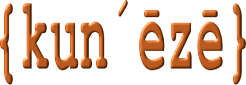⛔ This product is no longer maintained or supported.
JAdmin Favicon allows the use of a custom (.ico) image to be used on the backend/administration area of a Joomla website. As a bonus, a custom custom (.ico) image can be used independently on the frontend of a Joomla website with this plugin.
Plugin settings
| Parameter | Value |
|---|---|
| Administrator File Name (.ico) | (- None Selected - | filenames ) The pull-down contains a list of files that the user may have uploaded to the /images folder. If the default value of "None selected" is used then the normal Joomla image (stored in ../administrator/templates/<template-name>/favicon.ico) will be used on the backend instead. Only files with the filetype .ico are available for selection. |
| Site File Name (.ico) | (- None Selected - | filenames ) The pull-down contains a list of files that the user may have uploaded to the /images folder. If the default value of "None selected" is used then the normal Joomla image (stored in ../templates/<template-name>/favicon.ico) will be used on the frontend instead. Only files with the filetype .ico are available for selection. |
Usage
This article assumes that the reader is familiar with favicons (also known as shortcut icons). The standard favicon image for the Joomla backend is . The normal way to replace this image is to replace the file ../administrator/templates/<template-name>/favicon.ico. Whenever the Joomla version is updated, however, this file is replaced with the standard Joomla favicon file.
This plugin allows the adminstrator of a website to use a custom favicon image (for example, ) by uploading a file named <filename>.ico to the website’s /images folder. Uploading of favicon images is normally done with FTP and not with the Media Manager component unless you change the Media Manager options. You may upload different custom favicon images for the frontend and backend.
Note: If you are updating from an earlier release of JAdmin Favicon you may have to reset the plugin settings.